Ok, had a bit of time spare (very busy working on my own stuff) so I quickly put this together.
I'm not sure what card size you are working towards. After finishing I measured this sample and it doesnt fit any of the standard card sizes :)
It's not far off the standard size for MTG Trading cards (63 by 88) - being 1mm real size off at either side. If that's what you're looking for then I can make a couple of simple ammendments to size it up correctly.
In all honesty, the perfect layout and size probably arent that important at this stage. Play testing has a habit of throwing up card changes that may or may not require a re-draft.


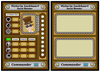

Comments
Dear god, marry me. hahaha.
Dear god, marry me.
hahaha. Seriously though, I couldn't stop complimenting your work to a friend of mine as I first looked at it w/ a friend of mine. I LOVE how everything is tied in! The blue/green box is a nice touch. It doesn't need to do anything accept look nice. The use of the second bar to designate rank is BRILLIANT! "I quickly put this together"? BULL! haha.
I'd rather just use your card than my own. I had to redo my card seeing as I didn't create it using 300dpi for printing. As it stands, design 5 is now 300 dpi and 2.5"x3.5" (standard card game sleeve aka MTG size). I also have a standard 2mm black border for bleed when cutting the card.
Added note: I think you can
Added note:
I think you can either have the Character's Rank be itself. The medals aren't needed if it's written. If you like, I guess you could put the medals on both sides to preserve the symmetry with the top. Also, there's still the situation of where to tell the player how much life this player has. I was thinking in the green spot, but that's a ways away from the HP bar.
The 4 other options were:
1) Make the circles smaller to fit a little box at the bottom with a connector like Defense (only vertical).
2) Write the actual number of HP on the bottom-most circle.
3) Have a Heart icon in the upper right of the character portrait with the number inside.
4) Black out the unused circles.
Let me know what you think.